How To Recover Deleted Photos For android, iPhone & computer
Recover Deleted Photos
Your photos are your memories that carries a lot of emotion & love. It can also be a valuable asset for your work purpose. Loss due to any reason may lead to a complete dissatisfaction or tension. But never worry with RescueData. It helps you out in all the complicated or non-complicated scenarios to recover your photos safely.
There are even many other ways too. Check them all & find your convenience.
Read the ways below to know more in detail about how to recover deleted photos.
For android, iPhone & computer
This way to know how to recover deleted photos
- Open “app store or play store” & search for RescueData ios or android app.
- Click to “Download” & “install”.
- Start the app, select the storage, scan & recover.
- Your valuable photos will be recovered.
To make an installation of the software in your computer follow the steps below:
- Go to waredot.com
- Select the RescueData software (free/ paid) of your choice.
- Double click on the free download
- Once the file is downloaded, double click on the file.
(on the basis of the browser that you are using, your downloading file will be located respectively on the bottom left of the screen of chrome, extreme top right side of safari browser & bottom right of the screen of Mozilla, internet explorer– the notification will be located on the bottom middle of the display, click on run. )
- Now a question will be prompted on your screen that will ask your permission for making any changes on your computer. Select “yes”
- Again select “yes” for the question that ask whether you want the following program to make changes to the computer.
- Select the comfortable language of your choice.
- Click on “next” to start the setup & “cancel” in case of terminating the setup process.
- Select “next” after reading the terms and conditions.
- Make a selection of the location of the software and press on “next”.
- Make a selection of the additional task by clicking on the boxes & press “next”.
- Click on “install”
- Click on “finish”.
Once the installation is done, the ‘installation successful thank you page’ will be flourished on your screen. And the software will be opened for your ready to use.
Once it’s done, just select scan & recover to get back the photos easily.
Other ways
iphone
Recover deleted pictures on iphone using recently deleted folder.
You can recover deleted pictures on iphone by looking into the recently deleted folder which stores your pictures for 30 days. Hence this way will work only if the number of days since it is deleted is less than 30 days. Follow the steps to know how to recover delete photos from iphone.
- Open the “photos” application
- Scroll down “other albums”.
- Click on “recently deleted” option from the list.
- Tap on “select” located at the top-right side of the display.
- Select the “pictures” that you want to recover.
- Click on “recover all” located at the below right corner.

This is the way by which you know how to recover deleted pictures from iphone.
Recovery using the iCloud backup
This way of recovery is a kind of disadvantage. As this require the backing up of the old backup, which will lead to the absence of the present photos and pictures. In case if you want to go ahead with this way then follow the steps below:
- Click on “settings”, tap on “username-apple id, iCloud…”

- Tap on “iCloud” located in the list of options.

- Tap on “iCloud backup” & then on “toggle it on”. Be sure that the toggle is green in color.
- Select ”backup now” to start it then or else just leave it for the device to keep backing up daily.

Recovery using iTunes backup.
- Open “iTunes” on PC & connect “iphone” to the PC.
- Click on “iphone icon” on the PC then on “summary tab”.
- Click on “restore backup” in the section of backup. Make a selection of the backup, you want to restore.
- Once the restoration is complete, check your iphone. Repeat the steps if the photo you desired is not restored.
Android
Recover photos from the trash.
Check out the steps below to know how to recover deleted photos from android gallery.
- Open the application “photos” on your android device.
- Look for the option of “library” at the bottom of the screen.
- Look for your photos that you wish to recover. Once it’s discovered, tap & hold the photo to select it.
- Now tap on “restore” located at the bottom of the screen.
- Your picture is now recovered.
The photos remain in the trash for 60 days. After the completion of the specified days, it can get permanently deleted.


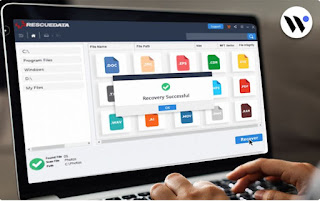

Comments
Post a Comment