How to Change Instagram Password
It’s good to know how to change Instagram password or reset it in order to secure your account or to take immediate action in case of any contingencies. It’s a good idea to refresh all passwords on a regular basis, and Instagram is no exception — even if it’s arguably less of a target for hackers due to the lack of card details stored within.
So, if you also want to know how you can change your Instagram, make sure to read this article.
How to Change Instagram Password
Make things more secure on your social media account and don’t use the same password across sites, it can be dangerous. Here’s how to change the Instagram passwords using a web browser.
Visit Instagram.com on your browser and make sure you’re already logged into your account. Now, once you’re in, press the Profile icon in the top-right corner of your screen and then select Settings.
Clicking on Settings will open the menu option. Select “Change Password” from the option. Now, enter your new desired password twice and your old password to confirm your identity.
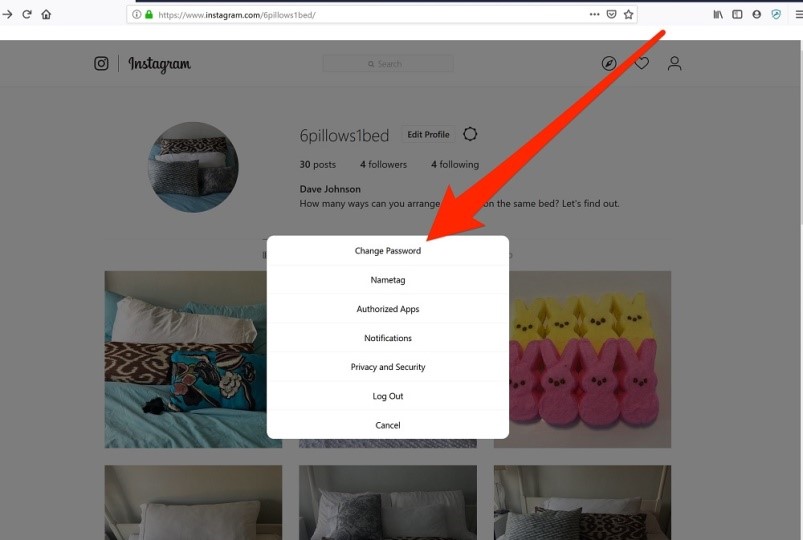
Once again if you’ve forgotten your password, you can reset it by pressing the link labeled “Forgot Password?”
How to Change Instagram Password on App
Instagram allows you to change the Instagram password on the app as well. Even you can change more things on Instagram using the Instagram app. Here’s how to change the Instagram password on the app
1. First of all, open the Instagram app on your iOS and Android. Make sure you’re already logged in otherwise it will show you the login page. Login first using your email id and password and then you can go ahead.
2. Once you’re in, head to your profile page by clicking on the Profile icon in the bottom right-hand corner. This will be an unnecessary step for most, but if you have multiple profiles on the tap (If you have a business and personal accounts, say) make sure you’re on the right one. If you’re not, simply click on the arrow next to your name and choose the one you want to alter.
3. Click on the three horizontal lines to the right of your profile name to open the options menu. Click on the “Settings” at the very bottom of the list of options.
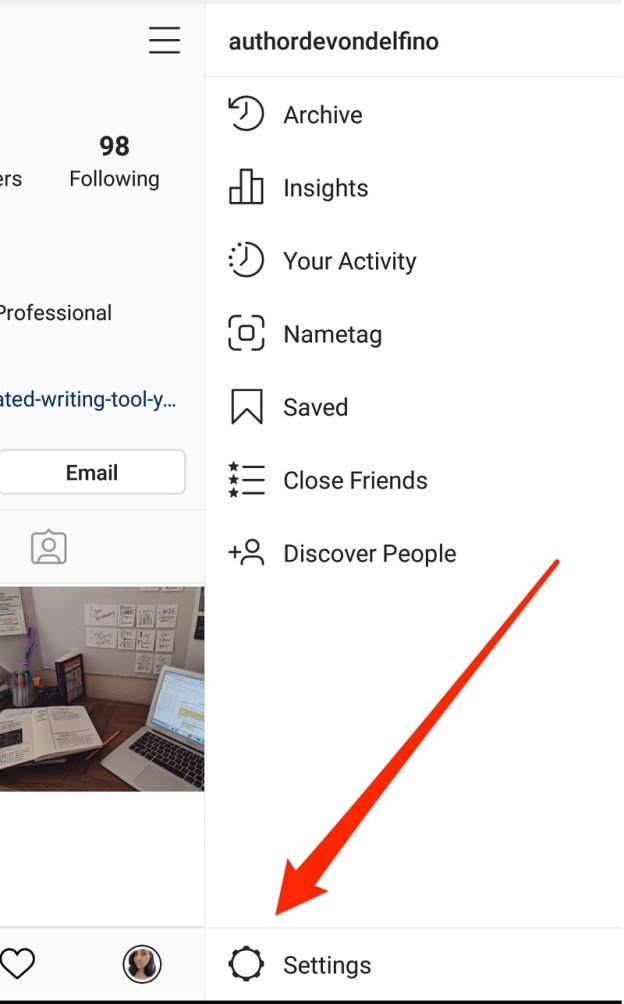
4. In the submenu that opens, you’ll spot an option labeled “Security” option. The first option in the list is “Password” and click on it.
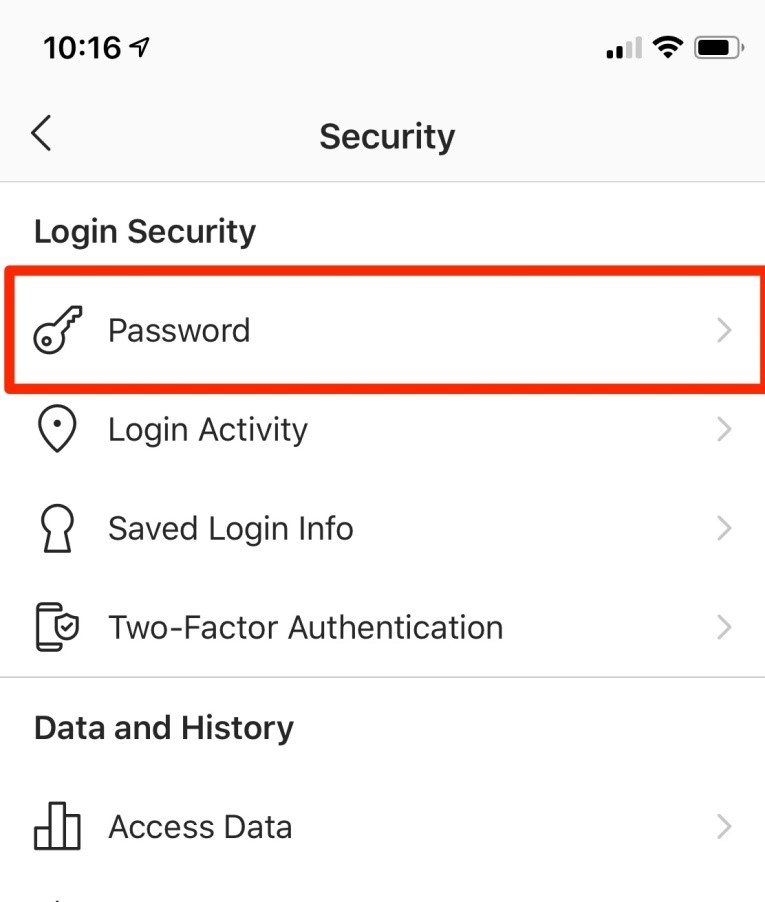
5. Now, you need to type your current password once, and your new password twice, and click Save. You’re done!
If you’ve forgotten your existing password, and then there’s a link here to reset it.
Note: Make sure to log out of all other devices you’re logged in to.
How to Reset Instagram Password
Forgot your Instagram password? Don’t know what to do. Instagram allows you to reset your password easily. If you’re dealing with this problem, here’s how to reset your Instagram password
1. Open the Instagram whether on your Instagram app or visit Instagram.com. If you’re not already logged in, you’ll be presented with a log-in screen that looks common on both.
2. Here, beneath the login box, you will see a link labeled “Forgot Password?” Click on it.
3. Once you click on “Forgot Password,” Instagram will ask you to enter the associated email address or the phone number with your account and then press the “Send Login link.”
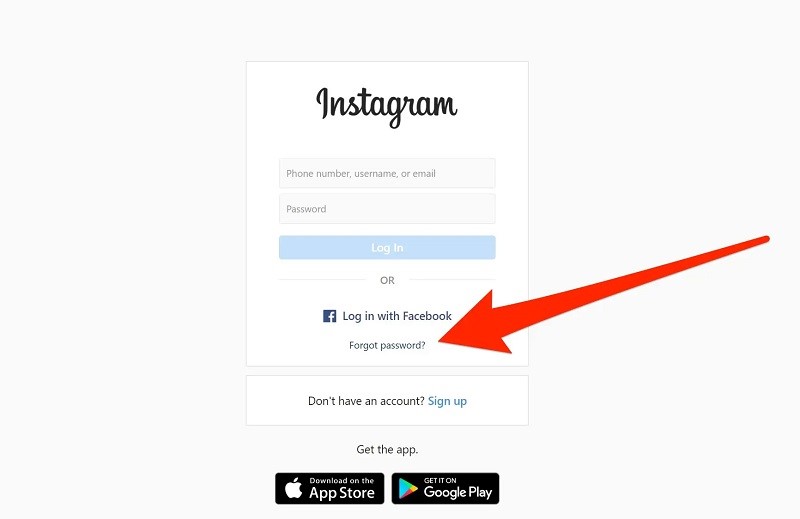
4. Now, Instagram will send the password reset link to the associated email address, phone number, whichever you chose.
5. Click on the link to reset your password. Once you click on the link, it will redirect you on the password reset page and you need to enter the new password twice and click done.
How to Secure Your Instagram Account
Instagram is the latest social media platform for all the Youngers who love to live in world of imagination. Social media makes that things possible that you could never think of. Additionally, you can easily connect with a person who is at a distance of thousands from you. Also, you can share filtered snapshots of life’s highlights, but still, every beautiful things has a dark side, too.
But like anything on the internet, social media also come with the bad actors who play a negative role in our world. Online harassers, hackers, and scammer run rampant, but don’t let that scare you away from the Facebook-owned social network.
Instagram cares about its user’s security and that’s why they introduce a number of features intended to secure your account. You can manage these settings to control your account’s privacy and limit the things can anybody know about yourself.
Here’s how to secure your Instagram account.
- Enable Two-Factor Authentication
- Don’t Get Phished
- Private Account
- Block, Restrict, or Report Accounts
- Mute Your Accounts
- Inspect Accounts
- Manage Tagged Photos
- Pick a strong password and keep it safe
Enable Two-Factor Authentication
To secure your social media account, two-factor authentication is a must. By requiring a second form of authentication after you enter your password, a hacker cannot access your account without physical access to your connected device, even if they have your password.
To set it up, navigate to your profile page and then tap the hamburger icon. Now, select the Settings menu and tap “Security>Two-Factor Authentication>Get Started. Now, you can then select to set up 2FA through text message or an independent authentication app, such as Google Authenticator.
Don’t Get Phished
Many hackers and harasser sends fake emails pretending that coming from the Instagram and try to steal your information. To prevent users from these fake emails, Instagram is rolling out an “Email from Instagram” tab, which “will allow anyone to check if an email claiming to be from Instagram is genuine.”
You can check all the official emails from Instagram via Settings>Security>Emails from Instagram. You can check all the emails Instagram sends you within the past 14 days regarding your account security in the “Security” tab. On the other hand, a second tab called “other,” will show you any remaining emails Instagram sent to you over the same period.
Private Account
Instagram offers you to make your account private and public and the first one considers more secure than the public. Private account limit any person whom you do not follow will not able to check anything about you and your Instagram post until they become your friend on Instagram or you follow back them.
To make your account private, navigate to Settings>Privacy>Accounts Privacy and toggle Private Account to on.
Block, Restrict, or Report Accounts
If anyone on Instagram misbehaving with you or posts inappropriate content, report them to Instagram. You can block them as well. To do so, go to your Instagram account and click on the Profile page, or directly through an Individual post, comment, direct messages, or story.
Just tap the three-dots icon on the top right of an Instagram post or bottom right of a story. To report a specific comment, long press on it (Android) or swipe left (iOS) and tab the exclamation point icon.
Fill out a form report on Instagram’s websites as well. After that, Instagram will examine that account, comment, or video and if it will break Instagram’s terms of service, the account in question will be suspended.
Additionally, you can also block the user manually via your account by clicking on the three-dot menu on the account and select Block.
You can also use Restrict features on Instagram. It will hide a particular user’s comment and notifications if you want to stop seeing their post and comments without unfollowing or reporting them.
To enable the feature, go to Settings>Privacy>Restricted Accounts and add accounts manually; or go to the user’s profile, tap the three-dot icon on the top and select Restrict.
Mute Your Account
If you don’t want to restrict an account, so you can mute a user. When you mute a user, you will remain friends with them but stop seeing their updates in your feed. Instagram will notify users that you’ve muted them.
Mute an account from your feed by tapping the three-dot menu next to the name and choosing Mute. Or go to an account’s profile page, tap Following, and select Mute from the pop-up menu.
Doing so will present the option to mute an account’s posts, their stories, or both. To quickly mute just their stories, long-press the story icon at the top of your feed and select Mute from the menu.
Visit the Message box, click on the information icon on the top right, where you can opt to mute messages and/or video chats.
Inspect Accounts
Instagram provides you the tools to identify real accounts and scammers. First navigate to their profile, click on the three-dot menu, and select About this account.
Now, Instagram will show you when the user joined the platform, what country the account is located in, any ads they are running, a history of username changes, and accounts with shared followers. If something seems amiss, you can block and/or report the account.
Manage Tagged Photos
Friends are tagging each other when posting a photo. Instagram allows anyone to tag you in a photo, and these photos are viewable by clicking the photo icon on your profile. But if you want you can also remove yourself from these posts or adjust your settings to approve tagged images prior they appear on your profile page.
To do so, navigate to Settings >Privacy>Tags and turn off the switch next to Add Automatically.
If you want to remove yourself from a single image, first find an image, tap the three-dot menu, and then tap Hide Options (Android) or Photos Options (iOS). Now, you can opt to remove a tag or hide that photo from your profile. You can also tap the tag in the image itself to remove it or hide the photo from your profile.
Pick a strong password and keep it safe
This is the security that stops all the hackers to steal your information. A password always ensures you that you’re safe. It’s very important to keep your password safe and secure and to do so, you need to set your password strong so that no one can guess or hack it.
Summary
Hey guys! This was the guide about “how to change Instagram Password.” Whether you forgot your Instagram password, account hacked, or casually want to change your Instagram password, this guide can surely help you. Additionally, you can secure your Instagram account by following the tips above.
If you’ve any queries regarding this article please let us know in the comment section. We would glad to answer you!
Read More Articles Click here: How to Change Facebook Password
What is My Password?
How to Change iCloud Password
How to Remove Password from Excel
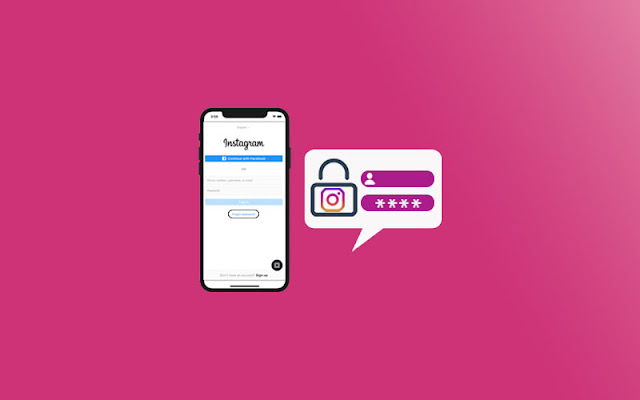

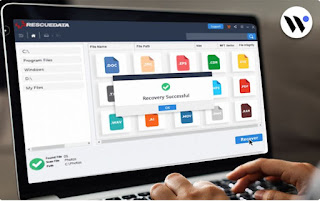

Comments
Post a Comment